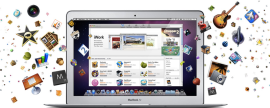
Most apps in the Mac App Store tend to lend themselves to being downloaded for either the sheer novelty of the app, or to fill a one-time need.
The long list of purchased apps (free or paid) you have uninstalled from your Mac and never intend on using again do nothing more than clutter your purchased list. The good news is you can hide these types of apps from your purchased list with the click of a mouse.
While viewing your purchased items in the Mac App Store, as your mouse moves down the list you will see an X show up next to the Install button. Clicking on it will remove, or hide, the app from your purchased list.
The bad news is you can't easily find the apps you have previously hidden, should you change your mind and want to reinstall an app. Granted, you can just look up the app in the App Store again and reinstall from there, but what if you just can't remember the name of the app?
Here's how to view the list of the apps you have hidden:
- With the Mac App Store open, click on Store in the menu bar and then select View My Account. You will then be asked to log in to your account.
- After logging in to your account, you will be presented with your account screen. You should see an "iTunes in the iCloud" section. You will then be able to see the number of hidden apps, as well as see a link to view hidden purchases. Click on the link to view all of your hidden purchases.
- At last, a list of your hidden purchases. When viewing the list, you can unhide an app and have it placed back into your purchased list. From your purchased list, you can either reinstall the app, or (for whatever reason) hide the app again.
No comments:
Post a Comment