The AT&T Galaxy S2
Skyrocket has been given an unofficial taste of Jelly Bean Android 4.1 already via custom ROMs (AOKP and CM10), and now another
Jelly Bean ROM has come out for it, called Liquid ROM.
Jelly Bean custom ROMs for the T-Mobile Galaxy S2 can be found → here.
Liquid ROM is based on the
latest version of Android and features very smooth performance as well as a lot
of customization settings via the BirdNest settings mod. Then of course you
have Jelly Bean features such as a butter smooth interface and animations,
improved notifications menu, Google Now’s voice recognition search, and lots more.
Keep in mind that this
is not an
official Samsung ROM. It’s a custom ROM that is under development and may have
a few bugs and issues, and some things may not work properly and some stock
Samsung ROM features will not be available.
The following issue(s) currently exist in the ROM (quoted from the
developer, the most updated list of issues can be found on the development page
linked in step 3 of the guide below):
Known Issues:
Video doesnt save for
some reason
Now, let’s take a look at how the ROM can be installed on the
AT&T Galaxy S2 Skyrocket.
Compatibility
This ROM
and the guide below are compatible only and only with the AT&T
Galaxy S2 Skyrocket, model number SGH-I727. It’s not compatible
with other US variants of S2, the Epic 4G Touch, and
AT&T Galaxy S2 or any other device. Check your device’s model
number in Settings» About phone.
Warning!
The
methods and procedures discussed here are considered risky and you should not
attempt anything if you don’t know completely what it is. If any damage occurs
to your device, we won’t be held liable.
1. This
procedure will wipe all your apps, data and settings. Backup your Apps and
important data — bookmarks, contacts, SMS, APNs (internet settings), etc.
This Android backup
guide would help you.
NOTE: Don’t forget to at
least note down your network’s APN settings, which are required to make mobile
data work. Go into Settings » More » Mobile Networks, click on the APN that is
in use, then note down the setting for each field. While APN settings should be
automatically restored from network, you can enter them manually if needed to
make mobile data work. You can also find your APN details → here.
2. [Important!] Install the ClockworkMod (CWM) Touch
recovery on the phone by following the guide → here.
3. Download the latest
version of the ROM for Skyrocket from the development page.
4. Download
the Darkside Venom 7.3 kernel. This is required to make the ROM boot.
Download Kernel |
Filename: hercules_DARKSIDE.VENOM_A07.3_CM10.zip
5. Download the
Google Apps package. This will install apps like Play Store, Gmail,
etc. which are not present in the ROM by default.
Download Gapps |
Filename: gapps-jb-20120811.zip
6. Copy the
3 zip files downloaded in steps 3, 4 and 5 to the internal SD card on the phone
(do not extract them).
7. Turn off
the phone, then boot into recovery mode. For this, press and hold these 3
buttons together until the screen turns on: Volume UP + Volume Down + Power. Phone will boot into CWM
recovery.
8. Perform
a Nandroid Backup of your existing ROM, so that you can always
restore it from recovery if something does not work out with this ROM. To
perform a backup, select Backup and
Restore –> On the next screen, select Backup again. Go back to main recovery menu after backup
is complete.
9. Select wipe data/factory reset, then select Yes on next screen to confirm. Wait a while till the
data wipe is complete (this will not erase your personal files on the SD
card).
10. Now
select install zip from sdcard, then
select choose zip from sdcard. Scroll
to the ROM file on the SD card and select it. Confirm installation by
selecting Yes – Install _____.zip on
the next screen. The ROM will start installing.
11. After ROM
installation completes, select choose
zip from sdcard again, then select the hercules_DARKSIDE.VENOM_A07.3_CM10.zip file to
install the kernel. The phone might reboot into recovery after the kernel flash
completes, which is fine.
12. After
kernel installation completes, select choose
zip from sdcard again, then select the gapps-jb-20120811.zip file to
install the Google apps package.
13. After
installation is complete, select go
back then select reboot
system now to reboot the phone and boot up into Liquid ROM.
NOTE:If you want to go back to your previous ROM, boot
into recovery (like you did in step 7), select backup and restore then restore your previous
ROM by selecting it from the list.
Liquid ROM, based on Jelly Bean Android 4.1 is now installed and
running on your AT&T Galaxy S2 Skyrocket. Visit the official
development page for updates and more info. Share your thoughts on the ROM in
the comments below.






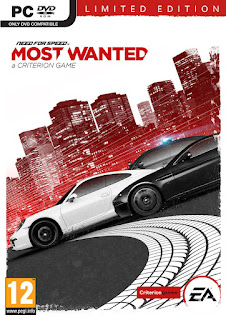






.JPG)
.jpg)

